SolidWorks is one of the best software to use for envisioning designs and developing prototypes of large-scale mechanical products. It’s also perfect for pursuing mechanical coursework for beginners and professionals alike. In fact, not a lot of CAD tools on the market are comparable to SolidWorks in terms of modeling innovation, rendering quality, and veracity of assemblies.
This is because SolidWorks is an all-encompassing software, unlike many of the other tools in CAD, making it particularly handy for most manufacturing units. It’s a high-end platform for modeling that makes use of integrated parametric innovations to extrapolate 2D designs.
It’s also a 3-dimensional CAD tool that’s highly productive to use and brings forth analytical, intelligent technologies to help users simulate various physical tendencies such as fluid flow, stress, vibration, deflection, and temperature, to name a few.
That said, there are other relevant software you can use to explore the field, such as OnShape, Catia, and FreeCAD. Whether you want to use these software units in conjunction with SolidWorks or use SolidWorks alone, you need a powerful SolidWorks computer or high-end laptop to get the job done. And for that, we’re here to help.
SolidWorks Laptop System Requirements
The thing is, SolidWorks comes with various resources, each with different system requirements. As such, your laptop needs to meet certain minimum system requirements to meet basic 2D modeling and academic needs. If you want to do 3D simulations, modeling, and rendering, there’s also a different baseline that you need to meet.
| Minimum laptop specs | Recommended laptop specs | |
| Processor | 9th Gen Intel Core i5 | 10th Gen Intel Core i7 or better |
| Graphics card | 2GB NVIDIA GeForce MX150 | 2GB+ NVIDIA Quadro or 4GB+ NVIDIA RTX |
| RAM | 8GB RAM | 16GB RAM |
| Storage | 256GB SSD | 1TB SSD or Dual Storage |
| Display | 15.6-inch FHD (1920 x 1080) | 15.6-inch IPS type FHD / UHD (1920 x 1080) |
| Battery life | Up to 4 hours | Up to 8 hours |
Keep in mind that your choice of SolidWorks laptop should depend on your intended usage of the device and your expertise level.
For instance, if you’re a student or 2D modeler, you can make do with any consumer-grade notebook, but if you’re a professional and have a penchant for mechatronics, a workstation that can handle simulations and rendering along with 2D/ 3D modeling, such as with Keyshot, is a necessity.
Remember, while a pricey laptop can take care of backward compatibility, it’s important to understand which features and specs play an important role when running the software. This means having to prioritize certain aspects such as a high-clocking processor, an industry grade GPU, a massive chunk of RAM, and a fast and functional SSD.
Our Favorite Laptops For SolidWorks
Now that you know the most important SolidWorks computer requirements, take a look at some of the best SolidWorks laptops in 2021. These devices are designed precisely to handle demanding tools and applications like SolidWorks. Sure, these laptops may be expensive and quite heavy, but that’s only because they are all professional workstations with high-end specs.
Acer Aspire E 15

Our top pick for the best laptop for SolidWorks is the Acer Aspire E 15, which is ideal for students and entry-level professionals who want to gain some expertise with the software. This laptop makes use of a powerful Intel Core i7-8550U processor that is easily capable of turbo clocking at up to 4.0GHz.
While this processor only packs four cores, it does feature HyperThreading technology to allow users to easily and conveniently perform intricate modeling tasks with SolidWorks and other related software. The laptop even features 8MB of cache memory, which is one more standout feature to significantly speed up calculations.
And, as for the graphics card, the GeForce MX150 from NVIDIA is one of the best consumer grade graphics cards at the mid-range of the spectrum. It even boasts of 2GB VRAM, which makes it particularly useful in handling basic 2D drawing and modeling. For these same reasons, this is also one of the best laptops for engineering students.
- 15.6” full HD (1920 x 1080) IPS display
- 1.8GHz Intel Core i7-8550U CPU
- 2GB NVIDIA GeForce MX150 GPU
- 8GB RAM
- 256GB SSD
- 15 hour battery life
Acer Predator Helios 300

If you’re on the hunt for a budget friendly option of the best computer for SolidWorks, we highly recommend the Acer Predator Helios 300, which is a surprisingly powerful and highly capable laptop that packs a punch with its superior display that has a 1920 x 1080 pixels resolution, a powerful processor, plenty of RAM and storage space, and lots of other amazing features.
To elaborate, this laptop features a 9th generation Intel Core i7 processor that can power just about anything. It also features 16 gigabytes of DDR4 RAM, and 6 gigabytes of vRAM with its NVIDIA GTX 1660 Ti graphics card. Now, the GPU may not be as awesome as those on high-end gaming laptops, but it’s definitely good enough for SolidWorks.
We also really love the screen resolution, which never fails to deliver crisp imagery and won’t strain the graphics core while doing so. It even features a 144-hertz refresh rate, which, when coupled with the RAM, will allow you to enjoy a smooth gameplay after working on projects.
- Full HD (1920 x 1080) display
- 9th gen Intel Core i7 9750H CPU
- NVIDIA GTX 1660 Ti GPU
- 16GB RAM
- 256GB SSD (upgradable)
- Windows 10 OS
Lenovo Ideapad L340

Taking the third spot is the Lenovo Ideapad L340, which is yet another budget laptop that can easily handle all your entry-level SolidWorks needs. It’s an amazing device that lets you indulge in and enjoy 2D and 3D modeling, drawing, and basic rendering.
This laptop makes use of an Intel Core i5-9300H CPU, which offers plenty of processing power and can reach up to 4.1 GHz turbo clocking speed. It also has 8MG of cache memory to efficiently speed up calculations by significant margins. Of course, the HyperThreading SoC also helps immensely.
Not to mention, a mid-range NVIDIA GTX 1650 GPU clubbed with 4GB vRAM is also present in the hardware. This graphics card and the processor support Turing shading, thus making the laptop a great choice for professional performance and cooler gaming. Even the 8GB of RAM and 512GB of solid state drive storage are commendable in their own rights.
- 15.6” full HD (1920 x 1080) IPS display
- 2.4GHz Intel Core i5-9300H CPU
- NVIDIA GTX 1650 GPU
- 8GB RAM
- 512GB SSD
- 9 hour battery life
Also check out: Lenovo ThinkPad P53 i9 Mobile Workstation Laptop
Microsoft Surface Book 2

Also among the best laptops for SolidWorks is the Microsoft Surface Book 2, a high-end convertible laptop that offers reliable functionality for software like SolidWorks. It’s a detachable laptop that lets you indulge in rendering and modeling on the move.
This convertible ultrabook can handle most CAD projects with ease, thanks to its Intel Core i7-8650U processor that’s highly capable and has a 4.2GHz clock speed. It even features a premium graphics card in the form of the GeForce 1060 GTX GPU that packs 6GB of vRAM, and offers reliable support in handling bigger assemblies.
Now, the 16GB RAM isn’t really upgradable, but on its own, it works perfectly fine for drawing, drafting, simulating, and rendering assemblies that have less than a hundred parts. Of course, the 1 terabyte of SSD module is perfect for loading the assemblies and stored renders. Plus, the Windows 10 Pro operating system is much faster than your conventional SATA units.
- 15” 3240 x 2160 display
- 1.9GHz Intel Core i7-8650U CPU
- NVIDIA GeForce GTX 1060 GPU
- 16GB RAM
- 1TB SSD
- 17 hour battery life
Also check out: CUK ProArt StudioBook Pro 17 by ASUS
Dell Inspiron i7559

Another amazing pick is the Dell Inspiron i5577, which is an affordable choice for entry-level engineers and mechanical students who want to approach SolidWorks in a budget-friendly but efficient way. It boasts of a decent processor that can easily support basic level graphic simulations and rendering, as well as high-end 3D drawing.
In fact, even though the Intel Core i5-7300HQ processor is a 7th generation and does not have HyperThreading support, it can reach 3.5GHz turbo clock speeds. It also features 6MB of cache memory, and has a quad core setup, making it a commendable hardware addition.
To top it off, you’ll also enjoy the 8GB RAM that can easily be upgraded to 32GB. Not to forget, the 265GB of solid state storage is also quite functional, and the Windows 10 Home OS is also ideal for a work laptop. All these things also make the Dell Inspiron one of the best cyber security laptops today.
- 15.6” full HD (1920 x 1080) IPS display
- 2.5GHz Intel Core i5-7300HQ CPU
- 4GB NVIDIA GeForce GTX 1050 GPU
- 8GB RAM
- 256GB SSD
- 12 hour battery life
Razer Blade 15

You might also want to check out the Razer Blade 15, an exceptional laptop that you can use for SolidWorks modeling and drawing projects. This new and improved notebook even works just as great as a gaming device, so you can not only work, but play, too.
It features a 10th generation Intel Core i7-10750H processor that can attain up to 5GHz of turbo clocking speed, making it ideal for faster calculations. This 6 core processor chipset is also capable of HyperThreading, which should put you at ease with basic simulations, drawing, and multi-sheet modeling, all without lags or hiccups.
Moreover, this laptop also boasts of the NVIDIA GeForce RTX 2070 GPU to help you handle bigger assemblies, as well as graphics card accelerated 3D rendering. You can even handle assemblies with more than 500 parts thanks to the CUDA cores and 8 gigabytes of vRAM. Even the Turing architecture and Max Q layout are designed to improve power efficiency.
- 15.6” full HD (1920 x 1080) display
- 2.6GHz Intel Core i7-10750H CPU
- 8GB NVIDIA GeForce RTX 2070
- 16GB RAM
- 512GB SSD
- 6 hour battery life
MSI GL62M gaming laptop
Finally, there’s also the MSI GL62M gaming laptop, which is the perfect combination of power and portability, making it one of the best computers for SolidWork users on the go. Despite its one inch thin compact build, this laptop packs performance and graphics power that is perfect for gaming and SolidWorks usage.
It makes use of the GeForce GTX 1050Ti graphics card from the GTX 10 series, which means it delivers 15% better performance. It even makes use of an innovative Cooler Boost 4 to allow you to harness the GPU’s full performance.
Furthermore, the screen and display are also noteworthy with 94% of NTSC color range to bring greater life and realism to anything on the screen. You’ll also enjoy smoother visual experience with the high frame rates. Plus, the 7th generation Intel Core i7 processor is a definite perk. All in all, it’s an amazing laptop that’s worth every buck.
- 15.6” full HD display
- Quad Core i7-7700HQ CPU
- GeForce GTX 1050Ti 4G GPU
- 8GB RAM
- 128GB SSD + 1TB HDD
- Windows 10 Home OS
How To Find The Best Laptop For SolidWorks

SolidWorks is a CAD/ CAE software that’s used for computer-aided design and engineering. It’s built primarily to run on Windows OS, meaning, if you want the software to run smoothly, you need to consider proper hardware configuration and requirements.
That said, buying the best laptop for SolidWorks is not an easy task, especially if you typically manage multiple projects simultaneously. There are many things to consider, and ultimately, you need to find a powerful laptop that can handle the demanding job.
To help you out, here’s a comprehensive buying guide that talks about everything you need to know about buying a SolidWorks computer.
Intended Use
First things first- what kinds of tasks will you perform with SolidWorks? This is an important question that you need to answer so you can find the best laptop with the right specifications. Some of the laptops we reviewed above are more suited for students and beginners, while others are more powerful and intended for professionals.
Think of it this way: if you only need to perform light duty tasks or can work with previous versions of the Windows OS, you can make do with about 4GB of RAM. On the other hand, if you need to tackle complex assemblies with more parts, you might need up to 32GB of RAM to take on these job assignments.
Processor
A laptop’s processor is always one of the most important hardware you need to consider if you want to get high-quality performance out of your device. A well-performing processor would make for a much faster workflow.
Having said that, there are several factors you need to account for before you can find a decent processor that can give you the level of performance you want. And, if you want the laptop to run SolidWorks smoothly, you need to ensure that the processor can clock a minimum speed of 3GHz. This will ensure smoother and faster working.
Clock Rate
Aside from the generation, number of cores, and amount of internal cache, another important consideration when it comes to the processor is its clock rate or clock speed. But, what exactly is the clock rate of a CPU, and why is it important in terms of performance?
Simply put, a processor’s clock rate is the amount of time it takes a laptop to perform calculations. Basically, a higher clock rate on a CPU entails much faster calculations. This is particularly important when using SolidWorks, since it’s a frequency-bound software that makes use of parametric modeling.
As such, the best processors you can use are high frequency ones like the Intel Core i5 or the Intel Core i7, which will both better perform with software like SolidWorks. Then again, you also need to take into account the number of cores of the processor, since more cores will also help perform various calculations faster than, say, a single core processor.
Graphics Card
The graphics card of the laptop is also an essential factor for a SolidWorks computer. Here, you need a certified graphics card. You can find a hefty list of suitable options online, then compare it with the laptop you’re eyeing to see if it’s worth investing in.
To make matters simpler, you can focus on the NVIDIA Quadro graphics card, which is proven to work well with SolidWorks, primarily since it’s designed specifically for workstations. This graphics card (and similar ones) are designed to optimize the laptop’s performance and make for a lag-free working environment that is sure to maximize your productivity.
Consumer Card
It may also be worth it to take a look at consumer cards, which are more affordable options that are ideal for those on a tight budget. Besides, with a consumer card, you don’t have to buy a supported card just to run SolidWorks, since the software is now compatible with consumer and gaming cards alike.
That said, a consumer card is only applicable if you won’t be working with intensive rendering or simulation, and will mainly do easy modeling, drawing, and drafting tasks that don’t require high-end graphics cards. For these tasks, you can work with just about any AMD or NVIDIA graphics card or even a gaming laptop card, such as the NVIDIA GeForce GTX 1050Ti.
Keep in mind that if you need to work with large patterns and textures, you will need to look for a sizable vRAM. You might also have to work with RealHack if you need to use RealView with your gaming or consumer card.
Workstation Card
Meanwhile, there are also workstation cards that are more suited for professionals who need to work with a high-end mobile workstation or laptop. A great example is the NVIDIA Quadro, which offers the highest frame rate perfect for an extremely large and complex assembly.
Perhaps the best advantage of using such a card is that it flawlessly works without any issue since this type of card is optimized against bugs and crashes.
Now, while it’s quite easy to choose a mobile workstation laptop card, you do need to make sure that the graphics card you choose is tested and certified by SolidWorks. You also need to remember that GPU drivers are what cause most problem sizes for graphics cards.
For instance, even if you download the NVIDIA Quadro from the official manufacturer’s website, it may not work as you expect, so you might need to instead download the older version. This also applies to other mobile workstation laptops.

RAM
Another essential factor when it comes to finding a robust workstation that can run SolidWorks, or in a more general sense, the best laptop for CAD, is the RAM or random access memory. What you want here is to find a good one the first time around, so you don’t have to spend time upgrading your laptop’s RAM again and again.
This means that if you want SolidWorks to run and function smoothly on your laptop, you need a minimum of 16GB RAM. Remember, while 4GB may be enough for a student, as a professional CAD practitioner, you should invest in plenty of RAM- even 32GB if you have the budget.
That said, there are two different types of RAM based on size:
Large Assembly
If you need to work and store heavier files, especially when it comes to SolidWork, you need a RAM with a large assembly size, since this can handle complex files without having to load the laptop. It’s also highly useful once your laptop is starting to run out of memory.
Small Assembly
On the other hand, if you won’t be doing complex work and will mostly be creating simple art, you can choose a RAM with a small assembly size, which is a lot more budget friendly. It’s a better choice for students and beginners, too. Just make sure that it’s upgradable so you can continue using your laptop once your work becomes more demanding.
Storage
Along with the RAM, you also need to consider the storage. Essentially, you’ll have to choose between hard disk drives or HDDs and solid state drives or SSDs. For anyone with even basic knowledge about laptop hardware, SSDs are obviously the better choice- with one drawback, which is the added cost.
Fortunately, SSDs are becoming more and more affordable. A majority of today’s capable laptops are also readily fitted with SSDs, especially those that are designed for CAD works. Plus, with an SSD, you can quickly boot OS versions like Windows 7 and 10.
To put it simply, an SSD storage will deliver much faster performance. Even a smaller SSD size is better than a huge HDD storage. If you’re on a tight budget and can’t splurge on a sizable SSD, a combination of HDD and SSD drives, or even external drives, are a good option.
One important thing to remember, though, is to not fall for the misconception that a 7200 RPM drive is better with its larger capacity and seemingly higher speed than, say, a 5400 RPM drive. Even a sluggish SSD will perform better and faster than the fastest HDD you can find, and speed and performance are things you want when working with SolidWorks.
Screen Size and Quality
The display may not seem like a big deal if you’re not gaming or watching movies, but since you’ll be staring at your laptop for hours on end while working, you still need to look for a high-quality display, which meets your metrics in terms of panel type, color gamut, resolution, contrast, and brightness.
It doesn’t have to be a 4K display, which is an overkill for SolidWorks. The screen quality just needs to be decent and easy to work with for several continuous hours. For instance, if you want to work with color sensitive projects or prefer looking at wide view angles, you should opt for full HD IPS panels, which are an excellent choice for a SolidWorks workstation.
Besides, 4K screens can be quite problematic for versions of SolidWorks that were released before 2019, since SolidWorks need to run with lots of custom fonts and margins, and these things often create display problems especially if you use Windows scaling. As such, if you don’t want to deal with DPI scaling issues, a full IPS display would be a better option.
Aside from the resolution, there’s also the display contrast and brightness, in which case more is better. For example, a 350 cd is better than a 300 cd, and an 800:1 ratio for contrast is ideal if you want the best laptop for CAD software.
Battery Life
Finally, you also need to take a look at the laptop’s battery life. What you have to keep in mind here is that hardware demanding applications like SolidWorks quickly drains a laptop’s battery, so you need to look for the best battery life possible, and even then, expect that the reality is less ideal than the advertised battery life.
FAQs
What is the most important laptop component for professional SolidWorks usage?
Since SolidWorks is a CPU-intensive tool, the main component that you need to concentrate on the most is the laptop’s processor. Here, you need higher turbo clocking speeds to facilitate faster calculations. Other considerations include decent cache memory, and if you want to do intricate simulations, you might also need an ECC memory.
What is the best graphics card for high-end functionality of SolidWorks?
When it comes to choosing a graphics card, the best options that will offer the best performance especially when it comes to SolidWorks are workstation grade models. Moreover, if you want to enjoy accelerated rendering, take a look at NVIDIA graphics card with CUDA cores, like the NVIDIA Quadro. Alternatively, you can also opt for AMD Radeon Pro or AMD Fire Pro.
Can I use SolidWorks on a laptop that has an integrated graphics card?
The good news is, you can effectively run various SolidWorks operations and systems like 2D drawing, stress analysis, flow simulations, and more, with an integrated graphics card like the Intel HD 4000, as long as you have a powerful CPU to match.
That said, a dedicated GPU is still a better option since it will minimize pressure on the processor. It will also make 3D viewing and modeling possible, and will allow you to work with photorealistic modeling and with lots of assemblies.
Do I need more than 16GB RAM to run SolidWorks on a laptop?
If you mostly plan on doing basic operational analysis, drawing, modeling, simulations, and rendering, 16GB of RAM is more than plenty. But, if you experience errors in your assemblies, and if these assemblies continue to grow in size with more and more complex prototypes, you will have to start thinking about expanding your RAM.
What is the purpose of cache memory when it comes to SolidWorks laptops?
A decent cache memory on your CPU is highly beneficial since this will make it easier to choose computational data from your RAM and process said data much faster. Essentially, cache access is faster than RAM access, which means that if you want to work with SolidWorks efficiently, you need a laptop with at least 6MB of cache memory for faster calculations.
If the chipset on my laptop doesn’t support HyperThreading, will SolidWorks performance suffer?
Interestingly, HyperThreading isn’t particularly beneficial for SolidWorks, since you mostly need to work with sequential operations, meaning, tasks that use single threads. HyperThreading only becomes useful for larger assemblies, multi-sheet drawings, and massive renderings.
How can I enhance the performance of SolidWorks on my laptop?
One of the best ways to optimize SolidWorks performance on your laptop is to choose optimal performance in the Visual Effects section. Boost the CPU’s clock speed, disable add-ins, enable the Rigid, and you will enjoy a 10 to 15% more optimized performance.
Overview
There you have it! We hope that with this review and buying guide, you can find the best SolidWorks computer that you need to work on your various projects.