Let’s get right to it. What is the best laptop for seniors?
The thing is, there is no one-size-fits-all answer, since not all older adults are the same. They have widely different needs and requirements that we need to be able to accommodate. While some may be struggling to keep up with technology, others are perfectly tech savvy. In fact, some seniors are avid gamers and experts at troubleshooting computer issues.
Of course, there are also senior citizens who are accustomed to a simple set up and don’t really have the patience to deal with “advancements” and “techy features” or even switch their current operating system.
Some of us also have elderly parents who are not at all computer savvy and would therefore need user friendly, easy to use laptops and other devices, and others still may have physical impairments that need to be accommodated with specific accessibility features.
In this article, we’ll talk about how to find the best laptops for seniors, including everything you need to know about, and of course, a review of the best options we found.
What You Should Focus On
To keep things safe, try to focus on simple and user friendly devices, since these will work best for those who aren’t technologically savvy, who don’t want to spend too much time troubleshooting complex issues, or who have certain physical limitations that come with age.
This is especially true for those who are so used to their current set up and aren’t really looking forward to an often confusing change, such as going from Windows to Mac, for example, where even simple tasks like locating files take a whole new learning curve.
Think of it this way: no one, young or old, wouldn’t want to spend all day doing and fixing stuff nor have the patience to do so. Instead, whenever possible, we like things to get done quickly. Besides, you wouldn’t want your parents calling you in the middle of the night to fix computer related issues, would you?
How To Find The Best Laptop For Seniors
First of all, don’t make the common mistake of assuming that your senior is computer illiterate. After all, our elderly are the generation who invented computers in the first place.
Nor should you assume that he or she is able to (or willing) to deal with new features that are often complicated and way too much fuss. While your elderly parent may seem okay using his or her current device, you can always find ways to make things more user friendly.
The important thing is to base your buying decision on the needs of whoever is using the laptop. You also have to consider the fact that you might have to do some tweaking and a couple of adjustments to make the laptop more suitable for your seniors. That said, you should be able to find lots of suitable options on the market, and some of them are pretty affordable, too.
Important things to consider
When it comes to buying a laptop or other related device for a senior citizen, it really boils down to a few key factors:
- How computer literate is he? For example, is the computer at home still running on Windows XP? Have you ever lent your Mac to your senior- and did he have a good experience using it? Is he used to a Windows OS or Mac OS?
- What will the laptop be used for? Does he only need a laptop for simple day-to-day tasks like sending emails and reading the news? Is he active in online communities? Does he have hobbies, passions, or jobs that require extensive hardware use, like gaming or video editing?
- Is your senior suffering from physical impairments such as poor vision, loss of hearing, or problems with hand movement?
Minimum Requirements
At the bare minimum, you should get a simple laptop that comes with the following specs:
- DISPLAY: at least a 13 inch screen in full HD resolution. Bigger (15 to 17 inches) is better especially for individuals who are visually impaired.
- PROCESSOR: any modern one (save for Pentium and Atom based laptops) will work fine for day-to-day computing and basic tasks.
- RAM and STORAGE: 4GB for decent multitasking, 8GB for heavier tasks; 256GB storage for files, photos, and videos, even a bit of editing home movies
- OPERATING SYSTEM: whichever your senior is more used to
- KEYBOARD: one that is flawless, responsive, registers clicks smoothly, not mushy; preferably a full-size keyboard
Optional Features
In addition to what we mentioned above, a good sound system will also help make for a better experience for users who have hearing problems. It’s also great to have two USB ports and an HDMI port, especially so you can connect external keyboards and desktop screens if needed. It might also be a good idea to get a lightweight laptop with a long battery life if the senior likes to move around and travel.
The Best Laptops For Seniors
Here are our reviews of the best laptops for seniors in 2021:
Apple MacBook Air

For laptops in just about any category, MacBooks are always at the top of the list. The Apple MacBook Air is no different when it comes to computers for seniors. It’s packed with all the top notch features you could ever want: great display and keyboard, (relatively) easy to use OS, and ultrafast performance.
We could go on and on about what makes MacBooks great, but chances are, you already know. So we’ll talk about the downsides instead, which aren’t that many. If your senior is used to a Windows based rig or all his relatives, friends, and colleagues are using Windows, he might feel a bit left out and find it hard to transition. Another deal breaker would be the price.
That’s it, really. The MacBook Air is one of the best laptops you can buy for young and old people alike. That said, if your senior has some vision problems, you might instead opt for a 13” MacBook Pro, or better yet, the 16” version. Or, if he wants some techy specs, try the New Apple MacBook Air, which offers slightly better features than this one, but is also pricier.
- 13” retina display
- Intel Core i7 processor
- 8GB RAM, 265GB SSD
- Mac operating system
- 12 hour battery life
ASUS Chromebook C202

If you want a Chromebook for seniors, one of the best quality and most cost-effective solutions is the Asus Chromebook C202, which is a flexible laptop that matches the needs of a born multi-tasker. It may be on the smaller side at just 11.6 inches, but it does feature a 180-degree hinge that allows the user to transform the laptop into a book or tablet.
It’s a durable laptop that features shock resistant parts and rubber grip edging to withstand accidental drops. The spill resistant keyboard is also clumsy-friendly, and since it features a 15% bigger font size than most of its competitors, the keyboard is also easy to use for elderly users with visual concerns.
Moreover, the seamless integration and functionality with Google Docs make this laptop perfect for work tasks (and study). It even allows for 64GB of expandable SD memory and comes with a card slot to match. And, it’s easily one of the most affordable laptops you will ever find.
- 11.6” touchscreen display
- Intel Celeron N3060
- 4GB RAM, 16GB storage
- Chrome operating system
- 10 hour battery life
Acer Aspire E 15

Another excellent, value for money option is the Acer Aspire E 15, which is ideal for on-the-go high speed processing. Its easy controls and beautiful graphics make for a comprehensive experience for casual, professional, and all other types of users.
The E15 makes use of an eighth generation Intel Core i3 processor, which offers a reliable performance for most basic and moderate tasks. It also has a long lasting battery, which is great for active users who often forget to charge their devices.
Plus, it’s available in two options: a more affordable one with all the basic programs to accommodate most workspace needs, or a slightly more expensive option that comes preinstalled with Windows 10 Pro, Microsoft Office 365 Suite, or upgraded storage.
- 15.6” full HD display
- Intel Core i3-8130U processor
- 6GB RAM, 1TB HDD
- Windows 10 Home operating system
- 13.5 hour battery life
ASUS Chromebook Flip C302

Here’s an alternative to the Asus C202: the Asus Chromebook Flip C302 is a cheap laptop that boasts of insane durability and build quality. It’s a long lasting laptop that offers fast and reliable performance thanks to the Chrome OS.
This is a great choice for doing basic tasks and simple gaming or photo editing. It might not offer plenty of space for installing programs and apps, but it would do well for most day-to-day activities. And again, it’s insanely affordable.
Essentially, the C302, and other Chromebooks for that matter, are cheap, fast, portable, and have a great battery life. That said, it’s certainly not for avid gamers, nor for individuals with vision problems, since the screen sizes are often small.
- 12.5” touchscreen full HD display
- Intel Core M3 processor
- 4GB RAM, 64GB storage
- Chrome operating system
- 10 hour battery life
HP Stream 14-inch

If you’re looking for an everyday laptop that is lightweight, fast, and stylish, we highly recommend the HP Stream, a fourteen inch laptop that comes in a wide range of fun colors. It’s a great and affordable choice for elderly users who only want the basic functions like writing, surfing the web, or sharing pictures.
It has a brightly lit display that makes it easy to look at in any light. Even the keyboard features volume, media, and brightness controls, all of which seamlessly work with internet browsers and the Windows media player.
And since it makes use of a Windows 10 OS, it starts up fast and works smoothly. Other amazing features of this laptop include Office 365, one terabyte of cloud storage, limited one year warranty with 24/7 online support, and a thin and lightweight profile.
- 14” HD backlit display
- Intel Celeron N3060 processor
- 4GB SDRAM, 32GB storage
- Windows 10 Home operating system
For more HP laptops and desktops, visit the HP website.
Dell Inspiron 14 5481

Finally, another great laptop for elderly individuals is the Dell Inspiron 14, which is a flexible laptop that guarantees an immersive experience for fun and entertainment while also offering a slew of useful apps right from the Microsoft Store.
This 2-in-1 laptop features a fast processor, a vivid display, and the MaxxAudio Pro speakers, all to give you a superior CinemaStream experience. There is also the option of transforming the laptop into a handy easel or a tablet for a more comfortable viewing and editing experience.
To top it all off, it’s really easy to edit documents and photos with all the free and paid (but cheap) productivity apps, along with all the cool games that anyone of any age or lifestyle is sure to enjoy playing.
- 14” ultra-vivid HD screen
- Intel Core i3-8145U processor
- 4GB RAM, 128GB SSD
- Windows 10 S Home operating system
Laptop For Seniors Buying Guide

When buying a laptop for seniors, you really have to understand that the needs and preferences of one can greatly differ from another. But, there are also pretty common grounds with which you can start from.
For instance, anyone (even you or me) would love to have the easiest laptop to use, since it makes for a comfortable experience and won’t require periodic cumbersome troubleshooting.
Then again, user friendliness and performance don’t always go hand in hand, and your elderly parents may have certain needs from their laptops that need to take priority over ease of use in its conventional sense.
First Things First: Ask Them
There’s really no better way to start this journey than by asking your seniors what they want or need from a laptop, or at the very least, what isn’t working or could be improved from their current or old set up.
See, you can’t just fall prey to the misconception that older adults are less technology literate, especially since a lot of senior citizens spend considerable time in front of their computers and smartphones to keep themselves engaged with the community and keep loneliness at bay.
What The Laptop Will Be Used For
Most people, regardless of age, do the same activities and tasks on their laptops and mobile devices to keep up with day-to-day living and keep in touch with their social circles.
These include web browsing, heavy email usage, banking management, Facebook and other social media, participating in niche online communities, Skype and other related programs, as well as sharing, storing, and printing photos.
Any modern laptop can easily handle all these tasks; many of them can do so all at the same time. But, if your senior has any specific needs or requirements, such as video editing or game playing, for example, you’ll have to be able to accommodate these things.
Maintain Familiarity; Keep The Same Set Up
Just like most of us, most seniors would prefer to continue using whatever currently works for them and offers them comfort. When it comes to laptops, this means retaining familiarity by getting the laptop with the same set up that your senior is currently using.
For instance, if your elderly parents are Windows users, don’t switch to a Mac laptop. If they like to move around the house and take their devices with them, get a tablet like the Fire HD 8 Tablet with Alexa, instead of a laptop. Alternatively, if they want big screens for watching videos, go for a laptop or desktop with the biggest display possible, like the Telikin 18″ Home Desktop
Don’t Forget To Back Up
One important thing you need to do is make sure that the existing rig your senior is using has reliable backup so files and other important stuff won’t get lost during the transition.
Check and download the entire setup or install the same exact copy in the new laptop, including software, settings, and files. Better yet, go with the same OS and set up everything as similarly as possible to the old computer.
CPU and RAM
Unless your senior is a gamer, programmer, engineer, or video editor, you won’t really have to worry about speed and performance, which means no need to spend huge bucks on the latest hardware. Just make sure that you meet minimum requirements, such as Intel or AMD processors, and 4 to 8GB RAM.
That said, if the intended user is one of the above, you’ll need to look for appropriate laptops. Here’s a list of the best laptops for engineering, to start.
Storage
Older adults typically love hoarding family photos and other precious memories they can find online, so it’s best to give them ample storage capabilities. At the minimum, it should be 256GB, but if your senior likes to store video recordings and other huge files in his computer, think about going bigger with a 512GB storage.
In any case, while 1TB is nice to have, in this case, it’ll likely be a waste of space. The same goes with investing on an SSD.
Weight
Even if your elderly parents are likely to just stay at home most of the time and use their devices inside the house, it’s still better to opt for a lightweight laptop that they can use more comfortably. The less the weight, the better, but even a 3lb laptop would do fine.
Keyboard
For users who suffer from vision concerns, joint problems, and hand movement issues, typical compact laptop keyboards aren’t the best options, even more so for on-screen keyboards on smartphones and touchscreen laptops.
Aside from having difficulty seeing the letters, they are more likely to press multiple keys at once. So, consider these tips instead:
- For senior citizens with hand movement or joint problems, avoid touchscreen keyboards, tablets, iPads, small notebooks, and other devices with cramped keyboards that are hard to type in even for able bodied individuals. Instead, aim for full sized keyboards. If the laptop doesn’t come with one, buy an external keyboard to relieve these issues.
- For seniors with vision problems, you can even buy specialized keyboards that are customized with large key labels, huge buttons, and vivid colors. It may be quite difficult to find one, but it’s definitely worth the effort.
- Another option is to simply buy large stickers like the English US Large Letters Black & Yellow Keyboard Stickers and stick them on the current external keyboard your senior is using, or on the keyboard of the new laptop you are buying.

Mouse
One of the things younger people are likely to take advantage of is how easily we can use laptop touchpads. A conventional mouse is, for the most part, much easier to use for older users, especially for those who are dealing with physical problems.
Touchpads simply make it so much more difficult to navigate the screen and point the cursor towards the right direction. In fact, for some users, even a mouse may pose some problems such as hand tremors and lack of fine motor skills, in which case a ball mouse or trackpad like the BIGtrack 2.0 Trackball would be a more suitable option.
Digital Pen or Stylus
Unless you are sure that your senior will want (and is able to) use a stylus or digital pen, forget about buying one, since it will be even more difficult to manipulate and will require considerably more eye-hand coordination.
Smart Assistants
Voice commands may seem like a nice and easy alternative since your senior only has to say what he needs instead of physically pointing to it, but you need to be careful about investing in some Smart assist technologies. Many of these voice robots tend to speak fast and require prompt replies, which can be a problem for many.
Consider an actual assistant instead with exceptional live in care from Hometouch.
Screen Size
A bigger screen doesn’t necessarily mean things on display will get bigger; it’s just that more things will fit in the same screen. So, you might need to manually increase sizes, especially windows, fonts, and so on.
- Open the control panel, click “adjust DPI”, then increase to a comfortable size.
- Alternatively, simultaneously press Windows Key and “U” then click on the magnifier, increase the size by pressing the Windows Key and “+”. This will result in 25% enlargement increments.
Here’s an article talking about other ways you can prepare a laptop for your grandparents.
You might also consider buying higher display systems that won’t cramp the display even when more things are visible on the screen. Or, think about specialized magnification software to better address specific or serious vision conditions.
Resolution
Unless your grandparents wear thick glasses the size of bottle bottoms, or are working in a field that is particular to pixel size and image detail, they won’t really need anything more than an HD, so at most, investing in a full HD display is more than enough. Even for those with vision problems, magnification and display size are more important than resolution.
Finish
Laptop screens are actually available in either matte or glossy finishes. What you have to remember here is that glossy screens are worse in brightly lit areas since it will reflect too much sun and cause eye strain. On the other hand, matte displays are gentler on the eyes since they minimize this reflective glare-ish effect.
A Few Helpful Tips:
- If your grandparents prefer bigger displays, whether as a personal preference or a matter of need, it might be better to buy a computer for seniors, since desktops with large monitors will prove more useful, and attaching external monitors on small notebooks defeat the purpose of purchasing a laptop.
- Listen to your senior as to which OS he or she prefers to use. The goal is to make things as comfortable and easy for them as possible. Here’s an online forum talking about this subject, but it’s best to just ask your elderly parents what they prefer.
- Laptop speakers are typically not as powerful as their desktop counterparts, so it’s important to invest in a laptop that offers good audio quality (which usually means a bigger laptop that can fit a proper sound system), especially if your senior has some hearing issues.
- Don’t just compromise or “solve the problem” by buying the best headphones, since not everyone is keen on wearing things on their necks and ears all day long. Not only can it be uncomfortable, it also adds to the complexity and hassle of using a device.
Ease of Use
Contrary to what you may think, senior citizens can actually pick up technology easily or learn anything, as long as it’s within their physical limitations and the tech is accessible.
The issue here mainly lies in lacking patience to deal with what are perceived to be complex tasks and problems like going through several steps and clicking tons of things just to, say, send an email, create an account, or fix a minor issue.
A straightforward system would prove to be beneficial. A clean layout and simpler interface are key features of user friendliness. So, when buying a laptop for seniors, it shouldn’t be packed with too many programs and features that they won’t need and would just complicate their lives.
Customer Support
All that said, it’s more than likely, and perfectly normal, for your grandparents to encounter issues along the way, and unless you’re an IT person, you need a laptop from a brand that has exceptional tech support, whether that’s via live chat, phone calls, emails, and so on.
In this case, Apple has, for the most part, the best customer support out of all laptop brands on the market. Others are pretty great too; just shop around, read customer reviews, and online forums so you can have a better idea.
Overview
Whichever laptop you choose, just make sure that it is easy to use, comfortable, accessible, and fits your senior’s personal needs, requirements, and preferences. And of course, don’t forget a good internet connection.
After all, it’s one of the main advantages of today’s technology. Plus, seniors who stay connected with their relatives, friends, and loved ones live healthier and longer lives. Here’s an article by NY Times that talks about this in more detail.
Found the best laptop for seniors yet? Let us know in the comments, so we can all help others find their best picks, too!